|
These hints are for bypassing the instructions which use the Capture citation box. The main difference between the two methods is that it is easier to create a stable URL with the Capture Citation method but the resulting link will necessitate the use of the Go button.
The following instructions are for individiual full-text databases.
American Chemical Society Publications
- Copy the DOI [Document Object Identifier] from the summary record.
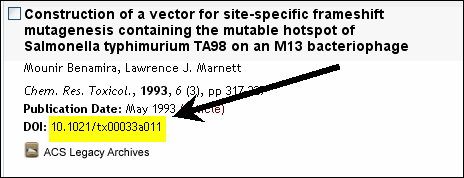
- Paste it into your SacCT/WebCt Weblink
- Add the DOI statement http://dx.doi.org/ before the actual DOI number
- Add the proxy statement http://proxy.lib.csus.edu/login?url= to the beginning of the URL when you paste it
into your SacCt/WebCT Weblink.
- It should look like this:

Art Full Text
- Right click the Persistent URL found at the end of a record summary and
- Copy Shortcut fromt the drop-down menu, paste it into your WebLink
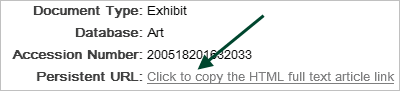
- Click on the
 next to the name of a musical piece to locate the Static URL
next to the name of a musical piece to locate the Static URL
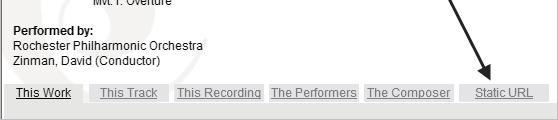
- Right click on the Static URL and Copy Shortcut from the drop-down menu and paste it into your WebLink
- Add the proxy statement: http://proxy.lib.csus.edu/login?url= to the beginning of the URL when you paste it into your Web Link
or the article will not be accessible from off-campus
Note: You can copy the static url from the main list of pieces, but you will not see the useful summary that is only
found under the Information icon.
CQ Researcher & other CQ Databases
- Copy the Document URL found at the end of the article
- Add the proxy statement: http://proxy.lib.csus.edu/login?url= to the beginning of the URL when you
- paste it into your Web Link
or the article will not be accessible from off-campus

EBSCO Host Databases (Academic Search Premier, etc.)
- The Persistent Link to this record field is labelled on the left side of the record summary.
Even though you may
already be looking at full text, you will need to use the  to get to the "Save citation information" link in to get to the "Save citation information" link in
order for the URL to work correctly.

Emerald Fulltext
- Copy the DOI [Document Object Identifier]; it is usually located near the end of the abstract or somewhere on the PDF.
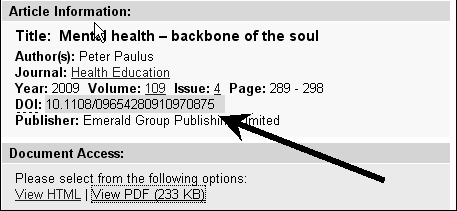
- Paste it into your SacCT/WebCt Weblink
- Add the DOI statement http://dx.doi.org/ before the actual DOI number
- Add the proxy statement http://proxy.lib.csus.edu/login?url= to the beginning of the URL when you paste it into your SacCt/WebCT Weblink.
- It should look something like this:

EUREKA Library Catalog
- From within a EUREKA record, right click on the brown box Connect to this resource online
and select Copy Link Location from the drop-down menu
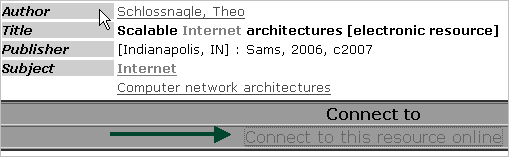
- Delete the http:// which appears in the Web Link address box
- Paste the copied link location into your Web Link address box
JSTOR
-
Click on Article information at the bottom of a citation and copy the stable URL . There is no need
to use the "capture citation".
- Add the proxy statement: http://proxy.lib.csus.edu/login?url=
to the beginning of the URL when you paste it into your Web Link
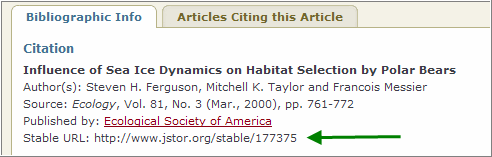
Newsbank Databases/Sacramento Bee
- Open the article you want to save and go to the very end of the article
- Right click over article title and Copy Shortcut from the drop-down menu
- Paste into your WebCT link
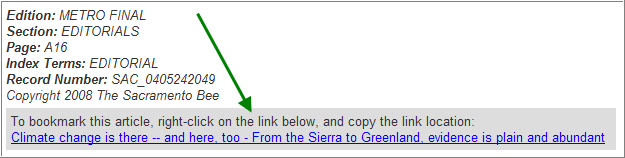
- Add the proxy statement: http://proxy.lib.csus.edu/login?url= to the beginning of the URL when you paste it into your Web Link
or the article will not be accessible from off-campus
-
Click on the title of the article you want from the list of citations. Click on the Copy Link found near the top of the article record
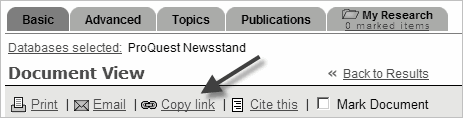
- This will show a durable link which you then copy and paste into your WebLink
- Add the proxy statement: http://proxy.lib.csus.edu/login?url= to the beginning of the URL when you paste it into your Web Link
or the article will not be accessible from off-campus
Sage
- Copy the DOI [Document Object Identifier]. It can be found at the end of an abstract or when you click on the
fulltext or PDF link.
- Add the proxy statement http://proxy.lib.csus.edu/login?url=
to the beginning of the URL when you paste it into your Web Link
- Add the DOI statement http://dx.doi.org/ after the proxy statement and before the actual DOI number.
- It will look similar to this:

Science Direct
- Click on Full text + Links from underneath a citation
- Right Click on the DOI [Document Object Identifier] and
select Copy Shortcut from from drop down menu
- Add the proxy statement http://proxy.lib.csus.edu/login?url=
to the beginning of the URL when you paste it into your Web Link
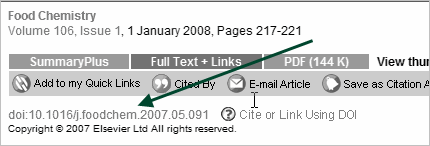
Wiley Interscience
- Copy the DOI [Document Object Identifier]; it is usually located near the end of the abstract or somewhere on the PDF.

- Paste it into your SacCT/WebCt Weblink
- Add the DOI statement http://dx.doi.org/ before the actual DOI number
- Add the proxy statement http://proxy.lib.csus.edu/login?url= to the beginning of the URL when you paste it into your SacCt/WebCT Weblink.
- It should look something like this:

|



